Thanks to iCloud and iOS 5, we no longer have to plug our iOS devices into our computers to back them up. With iCloud backups enabled, all of our precious data is sent to the cloud and is easily retrievable when we need it — providing we have a data connection.
But we only get so much cloud space, so we need to look after it. If you’ve got backups saved from old devices you’re not using anymore, it’s important to delete them so that your existing devices have plenty of storage for their own data. Here’s how to delete iCloud backups on your iOS device!
Open up the Settings app on your device, then choose iCloud. Scroll to the bottom of the page and tap the ‘Storage & Backup’ tab.
Here you can see the total storage on your iCloud account, and how much of that you currently have available. Now tap the ‘Manage Storage’ tab.
You’ll now be presented with a list of devices you have backed up to iCloud.
To delete one of these backups, tap on the device’s name, then tap the ‘Delete Backup’ button. Be sure that you are deleting the right backup before hitting the ‘Turn Off & Delete’ button — and then you’re done!




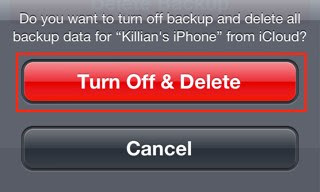


No comments:
Post a Comment