The hard way.
1. Go to Start > Run and type services.msc
2. Look for Windows Defender name and double click to bring up the properties window.
3. Click “Stop” button to stop Windows Defender services and set the Startup type “Disabled”
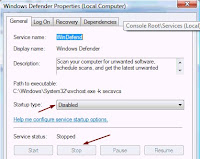 4. Go to Start > Run and type msconfig
4. Go to Start > Run and type msconfig5. Go to Startup tab and uncheck Windows Defender displayed at Startup Item.
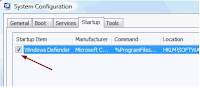 Important: If you only stop and disable Windows Defender from Services and did not disable Windows Defender at MSCONFIG, you’ll get the error message “Application failed to initialized: 0×800106ba. A problem caused this program’s service to stop. To start the service, restart your computer or search Help and Support for how to start a service manually.”
Important: If you only stop and disable Windows Defender from Services and did not disable Windows Defender at MSCONFIG, you’ll get the error message “Application failed to initialized: 0×800106ba. A problem caused this program’s service to stop. To start the service, restart your computer or search Help and Support for how to start a service manually.” 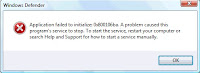 The easy way.
The easy way.1. Run Windows Defender.
2. Click Tools and go to Options
3. Scroll right to the bottom and you’ll see an option “Use Windows Defender”.
4. Uncheck “Use Windows Defender” and it’ll be disabled.
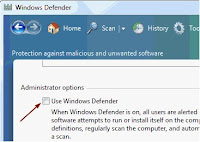
Disabling Windows Defender in Windows will leave your computer unprotected from spywares (if you don’t have one installed).


No comments:
Post a Comment