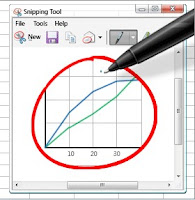
To use the screen-shot tool, follow the steps - Click à StartAccessoriesSnipping Tool
You can use Snipping Tool to capture a screen shot, or snip, of any object on your screen, and then annotate, save, or share the image. Simply use a mouse or tablet pen to capture any of the following types of snips:
• Free-form Snip. Draw an irregular line, such as a circle or a triangle, around an object.
• Rectangular Snip. Draw a precise line by dragging the cursor around an object to form a rectangle.
• Window Snip. Select a window, such as a browser window or dialog box, that you want to capture.
• Full-screen Snip. Capture the entire screen when you select this type of snip.
After you capture a snip, it's automatically copied to the mark-up window, where you can annotate, save, or share the snip.
More Details...


No comments:
Post a Comment