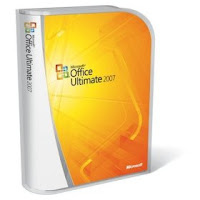
1. Close all Office programs.
2. Click Start, click Run, type regedit, and then click OK.
3. Locate and then click the following subkey, depending on your version of Windows and of Office:32-bit versions
2007 Office systemHKEY_LOCAL_MACHINE \Software\Microsoft\Office\12.0\RegistrationOffice 2003HKEY_LOCAL_MACHINE \Software\Microsoft\Office\11.0\RegistrationOffice XPHKEY_LOCAL_MACHINE \Software\Microsoft\Office\10.0\Registration
64-bit versions
2007 Office systemHKEY_LOCAL_MACHINE\SOFTWARE\Wow6432Node\Microsoft\Office\12.0\RegistrationOffice 2003HKEY_LOCAL_MACHINE\SOFTWARE\Wow6432Node\Microsoft\Office\11.0\RegistrationOffice XPHKEY_LOCAL_MACHINE\SOFTWARE\Wow6432Node\Microsoft\Office\10.0\Registration
4. Under the Registration subkey, there may be several Globally Unique Identifiers (GUID) that contain a combination of alphanumeric characters. Each GUID is specific to a program that is installed on your computer. Click a GUID. Then, view the version of Office that is listed in the right pane for the Productname registry entry. After you find the GUID that contains the version of your Office program, follow these steps:
A. Right-click the DigitalProductID registry entry, click Delete, and then click Yes.
B. Right-click the ProductID registry entry, click Delete, and then click Yes.
2. Click Start, click Run, type regedit, and then click OK.
3. Locate and then click the following subkey, depending on your version of Windows and of Office:32-bit versions
2007 Office systemHKEY_LOCAL_MACHINE \Software\Microsoft\Office\12.0\RegistrationOffice 2003HKEY_LOCAL_MACHINE \Software\Microsoft\Office\11.0\RegistrationOffice XPHKEY_LOCAL_MACHINE \Software\Microsoft\Office\10.0\Registration
64-bit versions
2007 Office systemHKEY_LOCAL_MACHINE\SOFTWARE\Wow6432Node\Microsoft\Office\12.0\RegistrationOffice 2003HKEY_LOCAL_MACHINE\SOFTWARE\Wow6432Node\Microsoft\Office\11.0\RegistrationOffice XPHKEY_LOCAL_MACHINE\SOFTWARE\Wow6432Node\Microsoft\Office\10.0\Registration
4. Under the Registration subkey, there may be several Globally Unique Identifiers (GUID) that contain a combination of alphanumeric characters. Each GUID is specific to a program that is installed on your computer. Click a GUID. Then, view the version of Office that is listed in the right pane for the Productname registry entry. After you find the GUID that contains the version of your Office program, follow these steps:
A. Right-click the DigitalProductID registry entry, click Delete, and then click Yes.
B. Right-click the ProductID registry entry, click Delete, and then click Yes.
Close Registry Editor.
Open an Office program, such as Microsoft Word. When you receive a message that prompts you for the product key, type the correct product key, and Registered User then click OK.
Open an Office program, such as Microsoft Word. When you receive a message that prompts you for the product key, type the correct product key, and Registered User then click OK.


No comments:
Post a Comment